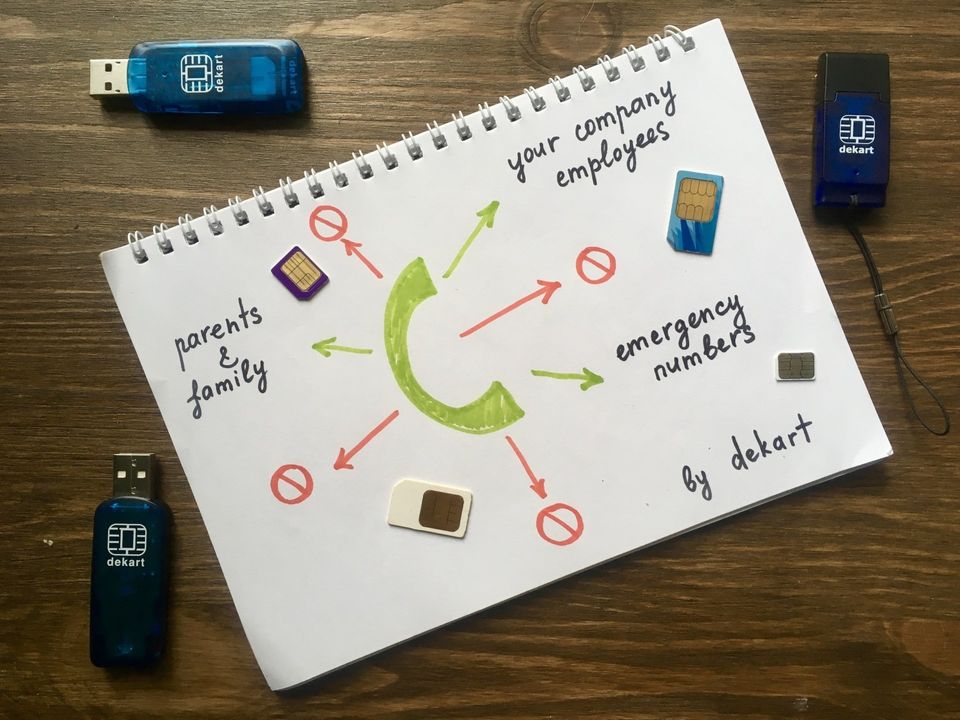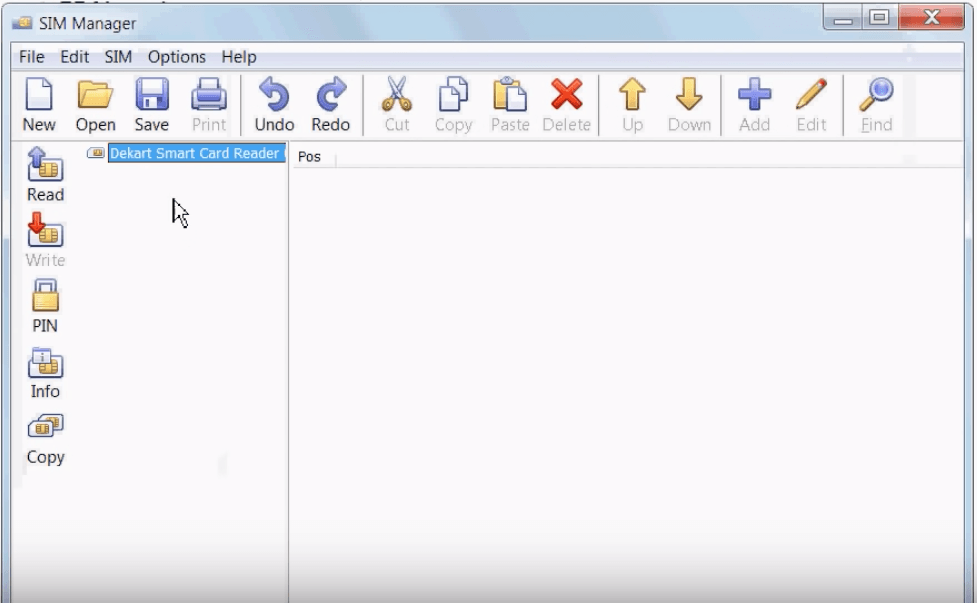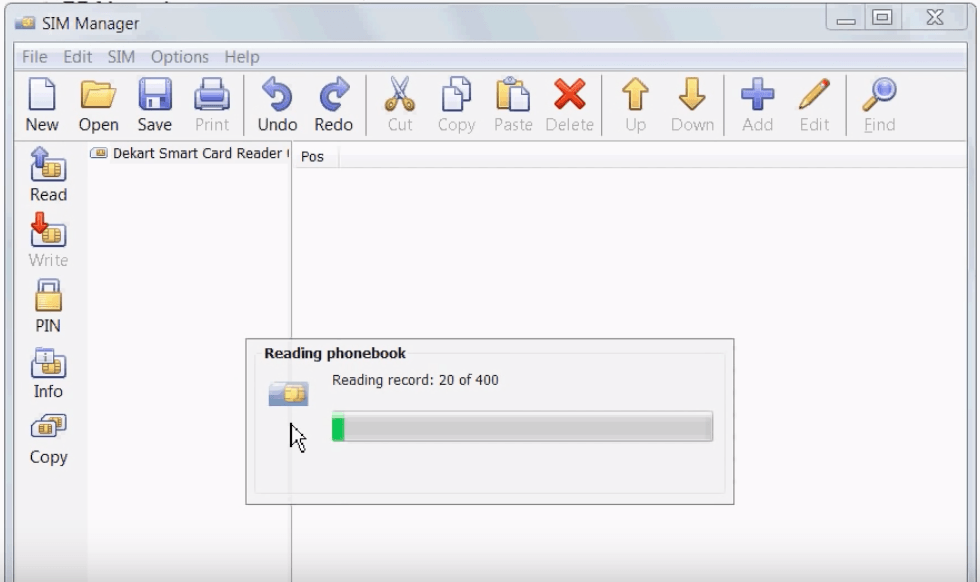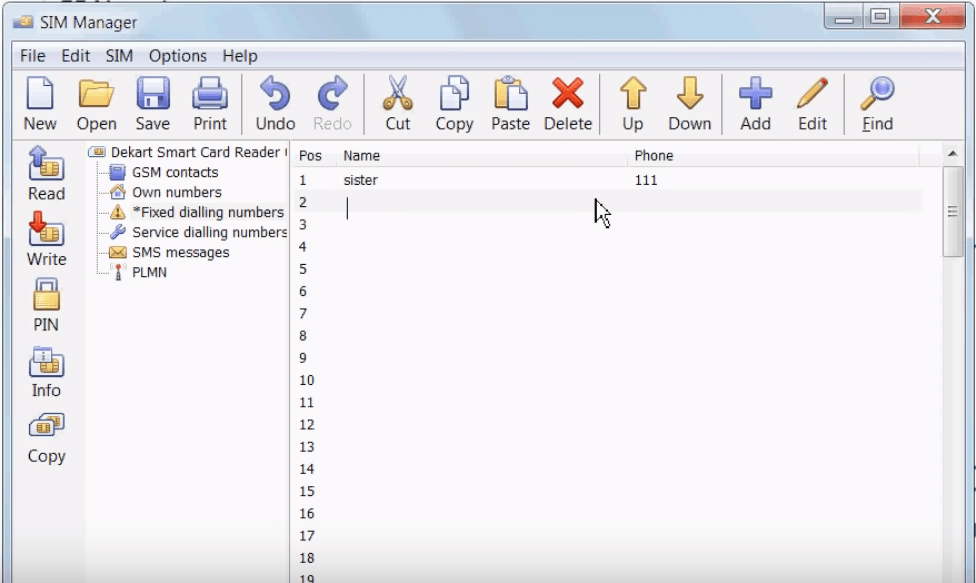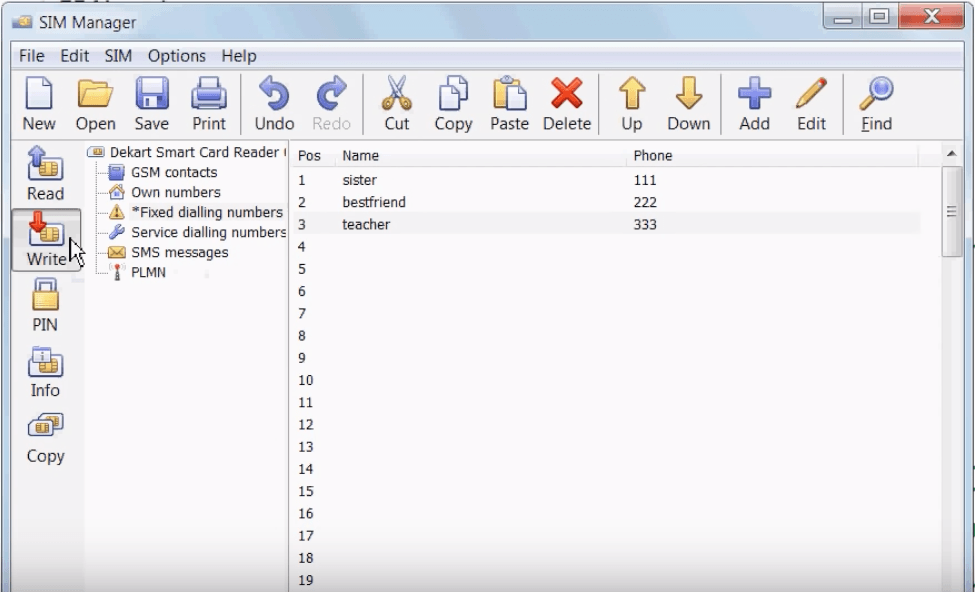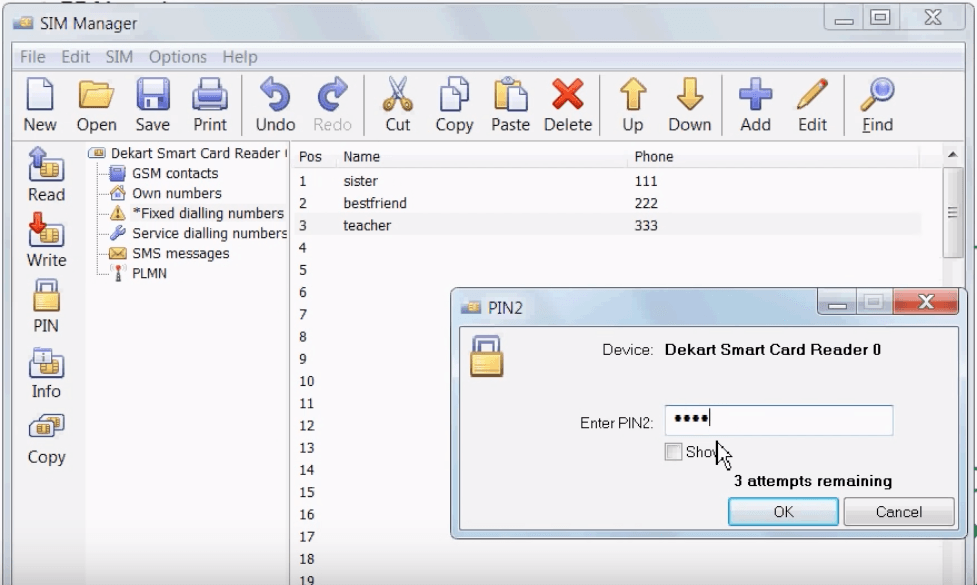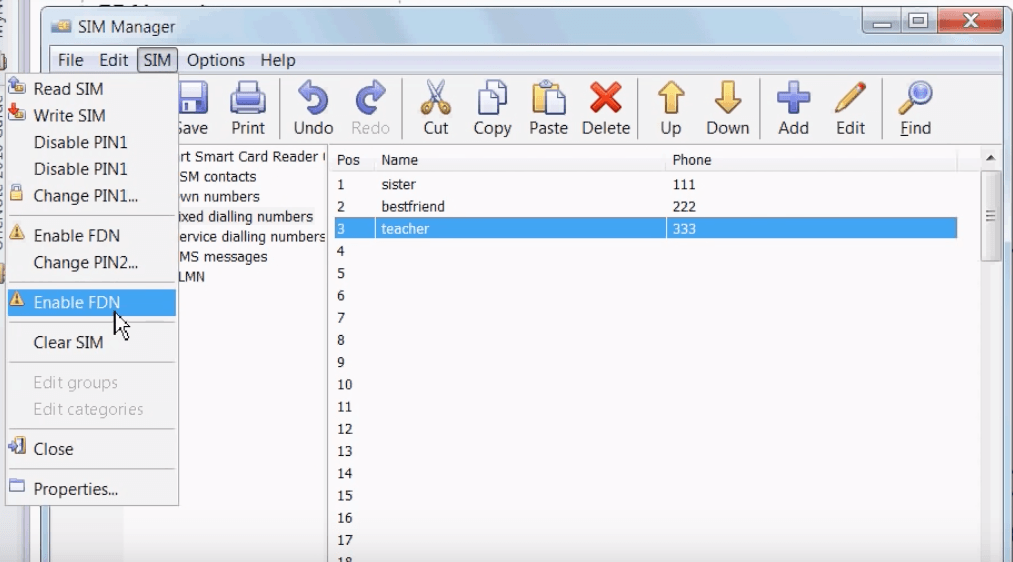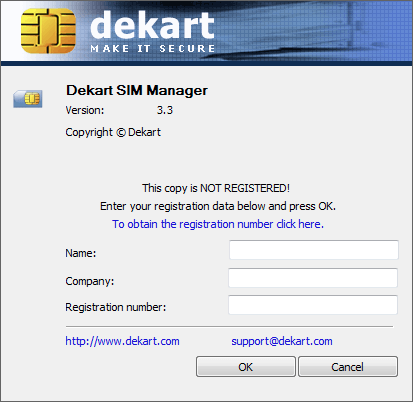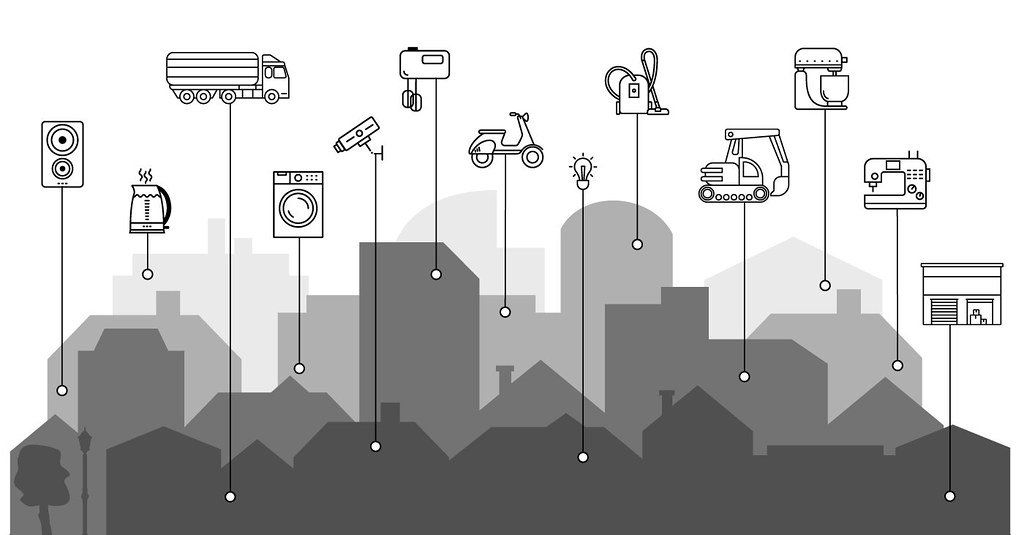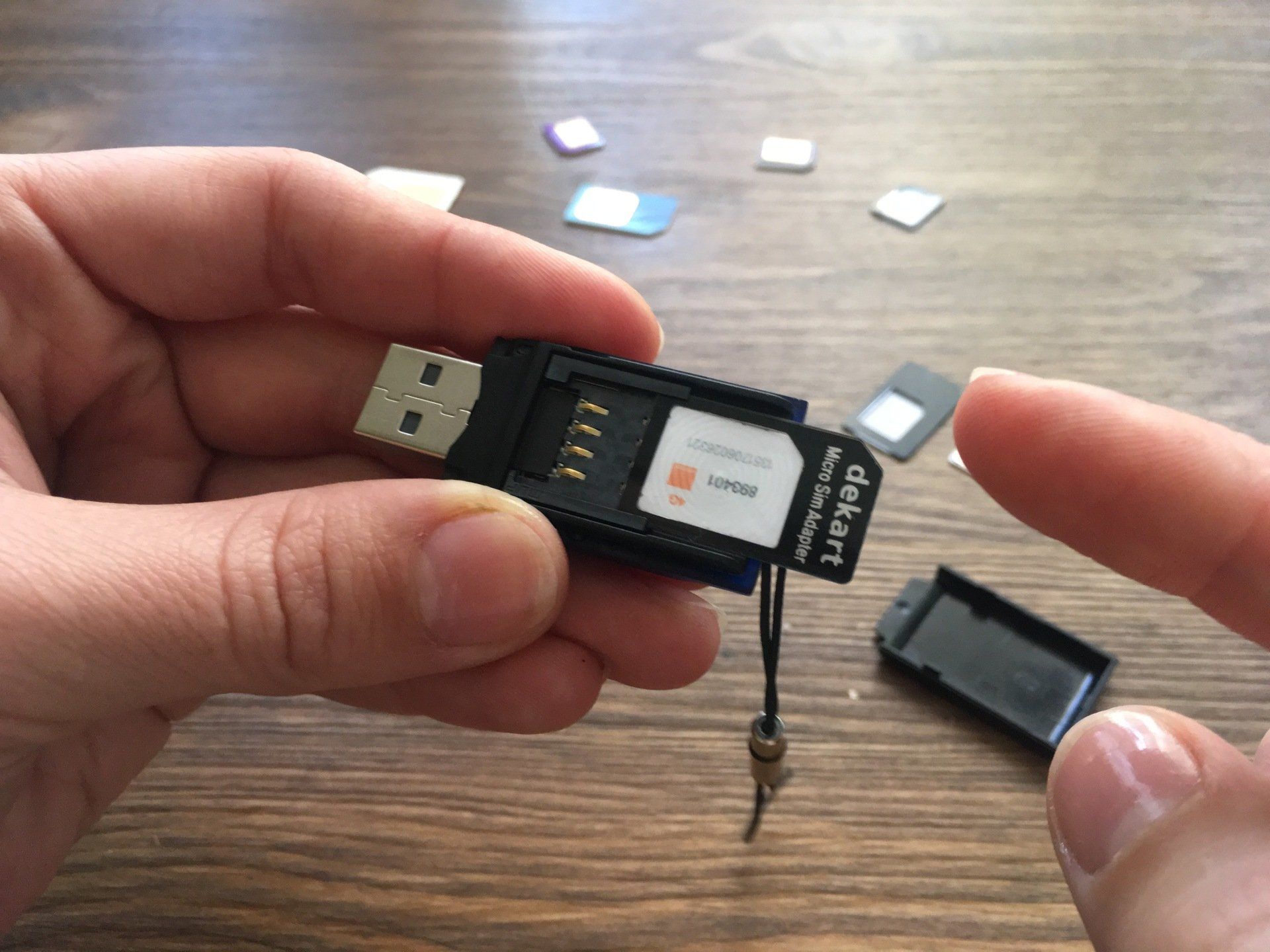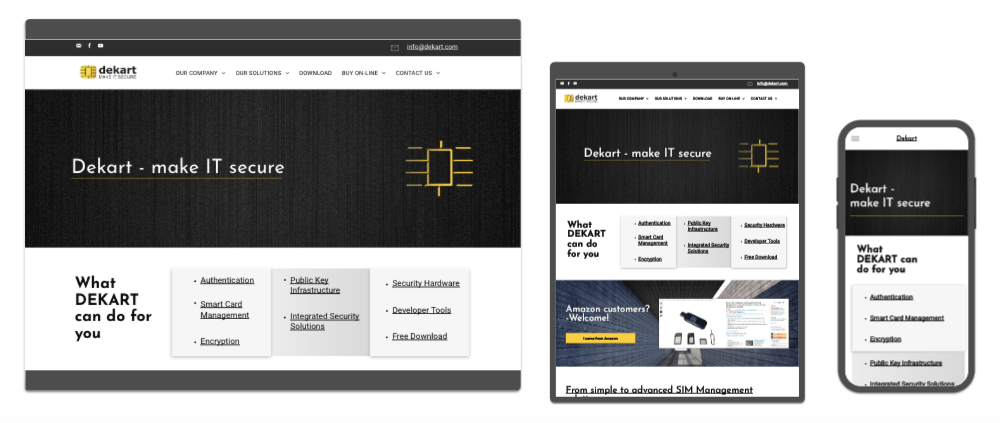How to limit outgoing calls: for employers, for parents, for any phone model, works even if the SIM is moved to the other phone.
What is FDN mode and who can use it?
Are you a parent anxious about your child or a business who needs to restrict employees from using company phones for personal use or from calling abroad? In this case, this article is for you.
Almost every SIM card has the Fixed Dialing Numbers service mode. The user can create a 'white list' of numbers, enable the FDN mode and the phone (in fact the SIM) will allow outgoing calls to these numbers only.
The short FAQ:
- Will the incoming calls work as usual? - Yes, anyone can call you.
- Can I call the emergency number if the FDN is activated? - Yes, the emergency calls (112, 911 etc) are the exception to the rule.
- How many FDN numbers can be registered? - As many as the SIM card can hold, there is no limitation in the SIM Manager.
- Will it work on the iPhone? - Yes, you can restrict the outgoing calls on iPhone.
- Will it work on the Android? - Yes, you can limit the outgoing calls on Android, and on any other phone.
- Will it work if the SIM is moved to another phone? - Yes, the settings are saved to the SIM card and don't depend on the phone it's used with.
- Does my SIM have the FDN mode? - Contact your mobile operator and ask if the FDN is supported by your mobile network.
What do I need to use FDN?
The SIM menu has the FDN feature hidden somewhere inside, the exact place can differ depending on the phone model and the mobile OS. If you're for more universal approach and prefer interacting with big computer screen and full-size keyboard instead of typing on the tiny keypad, then you'll need:
- a sim card reader
- Dekart SIM Manager (there's a special offer inside )
- your SIM card PIN2 number.
- a PC with Windows OS
You should keep in mind, that if you enter an incorrect PIN2 three times in a row, it will be locked. You can unblock PIN2 if you know PUK2. If you’re not sure what these numbers are, contact your mobile operator.
FDN made easy as 1-2-3
0. If you don't have the Dekart SIM Manager
download it here
(there is 30 days free trial).
1. Insert the SIM into the SIM reader. You can see how to do it with the new Dekart SIM Reader here
or the previous model here. Connect the SIM Reader to the USB hub, run SIM Manager and click on the "Read" button (on the left panel)
2. Switch to the "Fixed Dialing Numbers" section. Enter the names and numbers to the list on the right. These will be the only numbers the user can call after enabling the FDN mode.
The number of numbers (sorry for tautology) is limited by the capacity of your SIM card. Let's presume that you have to enter a large list of similar numbers. For example, all your corporate numbers start from 555-555-xxx - and have 3 random digits at the end. In this case, you can benefit from number templates. Just enter the "555555xxx" and only calls to numbers conforming to this template will be allowed.
Another common situation, you need to limit the calls to national numbers only. Enter your national prefix and replace the rest of digits by "x". That easy.
When you've finished the number list, click on the "Write" button on the left panel.
At this point you'll be asked for PIN2 number. Enter it carefully and remember that PIN2 will be locked after 3 attempts of entering the incorrect number. You should use PUK2 to unlock it. If you're unsure how to proceed, contact your mobile operator.
3. Now the FDN list is saved and you can enable the FDN mode. Go to the "SIM" menu and click on "Enable FDN".
You've done it! Now the SIM card will allow outgoing calls to the 'white list' numbers only. Happy calling!
Here you can order the Dekart SIM reader + SIM Manager bundle
with essential discount.